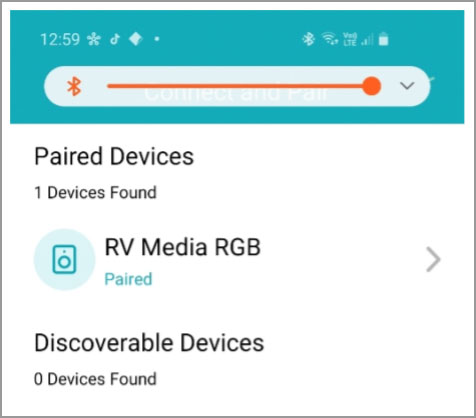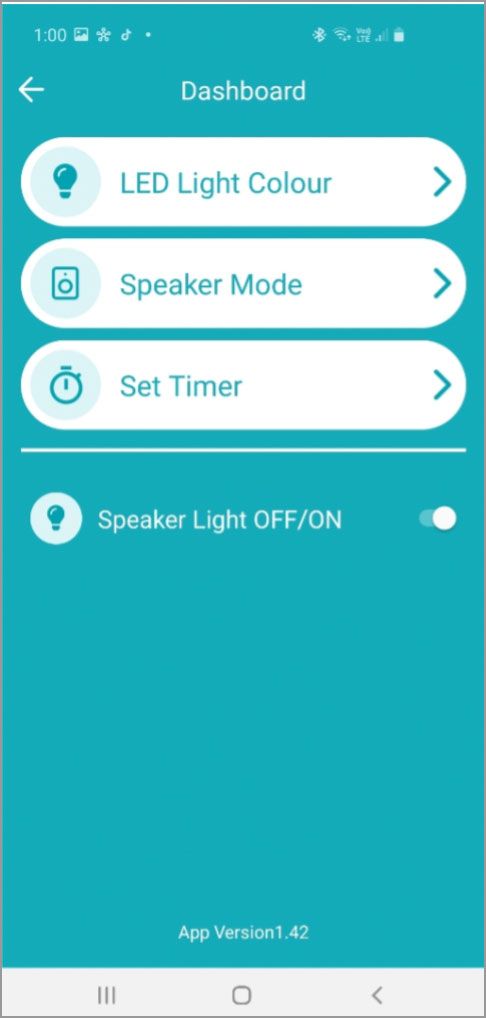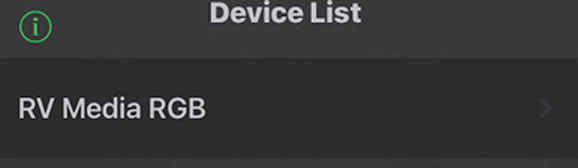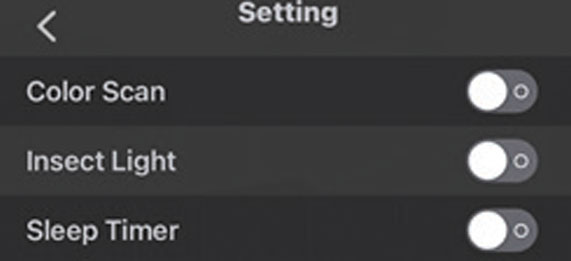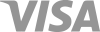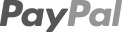Camec Rv Media Bluetooth Speaker App Update
If you currently own a Camec RV Media Bluetooth Speaker (043269 Black or 043268 White) good news, there has been an App update for those using Android devices. The App will now enable streaming of music from your phone, allow you to choose the lighting colour, sound output of the speaker and has a new set timer function.

 Like
Like Share
Share Android User
Android User Apple User
Apple User